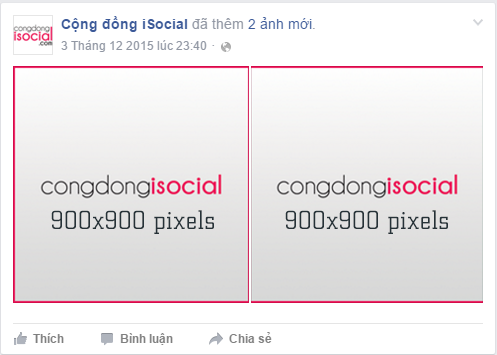Facebook Cover Photo Size
The Facebook Cover Photo is the large panoramic image space at the top of the timeline.
It's now displayed at 820px wide by 312px high on desktop and laptop browsers. That's the rather random aspect ratio of 205:78. On smartphones, it's displayed at a more conventional 640px by 360px (16:9 aspect ratio).
The image you upload must be at least 399px wide and 150px tall. I recommend uploading ones that are at least 1640px wide and 624px high to maximize the
image quality.
If you've just set up a new Facebook profile or page and don't yet have a cover photo, just click on the "Add a Cover" button at the top of the page where the Cover Photo will go.
Changing Your Facebook Cover Photo
Once you've added your photo, you can replace it easily. When you're logged in to your account and on the Timeline view, move your mouse to the camera icon at the top left of the cover photo section. When the cursor gets over it, it will change to "Change Cover." Clicking on that opens a drop-down menu from which you can choose the source for the new photo. This is also the same menu to use if you want to remove or reposition an existing photo.
Cover Photo Types: Single Images
In terms of types of images, panoramas are ideal. Simple crops also work, although the effectiveness is obviously going to vary based on what it's the image. And there's nothing stopping you from assembling multiple photos into a
collage in your imaging software, saving it as a single image file, and uploading that. Like these, for example:
Cover Slideshows: Multiple Images
Until fairly recently, it was only possible to choose one photo to act as your static cover photo. But a new feature has been added: slideshows. You can now select up to 5 photos that rotate. Access this feature through the same menu that lets you add or change the cover photo (i.e. the camera icon at the top left of the cover image section).
When you create a slideshow, you're given the option to select up to 5 images that will be used. Use the filmstrip at the top to choose the images either from existing images or upload new ones. You can then click on the thumbnail and get a preview of how it will look in the larger space below the thumbnails. You can click and drag in that section to reposition the image in the viewport.
You can also have a dynamically generated version that lets Facebook choose the photos based on what's performing well and based on the activity on your page. You can turn this feature on or off using the switch at the top right of the slideshow editing screen.
If you're using the slideshow cover, your visitors can navigate through the slideshow using the arrows on each side or the position indicators at the bottom.
There are two things that I find odd about the way the slideshows currently display to visitors. The first is that the slideshow doesn't advance automatically. So to see more than one image in the slideshow, your visitors will have to know to manually advance through. I suspect only a very small percentage will do so. The second thing is that if you turn off the option for Facebook choosing the images, it displays the images in the same order every time rather than randomly. The upshot of both of these things is that, at least in how it's currently implemented, the vast majority of your page's visitors are likely to only ever see the first image.
Facebook Profile Picture Size
The Profile Picture is the smaller, square at the bottom that's to the left of the cover photo. It used to overlay the cover photo's bottom left corner, but in the latest layout, it has been moved to its own spot in the top left of the page.
Whatever shape image you upload, it will be cropped to a square. It displays at 178px wide by 180px tall on computers and 128px by 128px on smartphones.
If you use a photo that's not square, you have some control over which part of the image to use for the crop. When you're logged in, click on the small camera icon at the bottom right of the profile picture--as you hover it will overlay to a "change image" link.
Tip: If you find that your resulting profile picture, after it's downsized in Facebook, is blurry, try uploading an image twice the size of the downsized image (that is, an image that is 340px by 340px). That should give a
sharperresult.
Profile Picture on the Timeline
The profile image that appears next to your name on comments and posts is the same image but is automatically scaled down to 40px by 40px.
Shared Link Thumbnails
The thumbnails for shared links display at 450px by 235px.
For a while, it was possible to choose a different shared link image, but that feature has been removed. For now, at least, there is a workaround if you share the links using a social media management service such as Buffer, but you can can't choose a different image to use from within Facebook anymore. If you're sharing links from your own site, it is possible to specify which image you want to use as the image thumbnail, but that's something that you'll need to set up on your site and is beyond the scope of this post. But if you're looking for what terms to Google on this, what you're trying to do is set the "og:image" property in the page's Open Graph metadata.
Here's Facebook's documentation, and if you're using a CMS like WordPress for your site there are plugins that can handle it for you.
What you can do still is add more thumbnails that are in addition to the original (not in place). When you go to share a link, use the bottom section of the popup to add more images. But you can't deselect the original image anymore like you used to be able to.
One Photo on the Timeline
When you upload an image to the timeline, a thumbnail is generated automatically to fit within a box that is 476px wide and up to 714px tall. So if you want to use the maximum space available, upload an image in portrait orientation (vertical) that is in the ratio of 3:2.
If you upload a landscape (horizontal) image, it will be scaled to 476px wide and retain its shape. This, for example, is a rectangle in landscape orientation that's in the aspect ratio of 3:2. The full area of the image appears.
This is another rectangle in landscape orientation, but it's a much narrower aspect ratio like a banner or panorama. The width is again 476px and the image is scaled so that the entire image area appears.
If you upload that same image rotated 90 degrees, so that it's tall rather than wide, it will be cropped to the maximum available area of 476px by 714px.
And if you upload a square, the whole image will be displayed, with the width at 476px.
Uploading Multiple Images to a Page Timeline
You can upload multiple photos at once to the timeline. How they're displayed depends on how many images you're uploading and the orientation of what I will call the primary image.
The primary image is what I'm calling the one that displays first in the uploading popup, and it also displays larger in some of the layouts. So far as I know, there's not an official name for it, but I'm going to go ahead and use "primary image." So that's what I'm referring to in the section below.
As well as displaying first, the primary image has another important role. It determines the layout you get. If you upload 3 images with a square primary image you'll end up with a different layout than if you upload 3 images with a rectangular primary image.
The easiest way to select which image serves as the primary image is to drag it to the left in the upload dialog.
Here's an example of what I mean. In this one, I'm uploading two images, a red square and a green portrait rectangle. If the red square is in the first position, like this:
it posts like this:
Uploading exactly the same two images but reversing them, so that the portrait rectangle is first, like this:
displays like this:
The same principle applies if you're uploading two, three, or four images--the layout will always take its cue from the primary image.
2 Images With Horizontal (Landscape) Primary Image
The full width becomes 476px and the height is cropped to 237px.
2 Images With Vertical (Portrait) Primary Image
2 Images With Square Primary Image
3 Images With Horizontal (Landscape) Primary Image
Because the layout takes its cue from the primary image, you can mix and match the orientations of the non-primary images--they'll still display the same.
3 Images With Vertical (Portrait) Primary Image
3 Images With Square Primary Image
4 or More Images with a Horizontal (Landscape) Primary Image
You can mix and match the orientations of the non-primary images--they'll still display the same.
If you upload 5 images or more, it displays only the first 4 images but will add an overlay to the bottom right thumbnail with the number of images that are not displayed (eg. +2 or +4, etc). Like this:
4 or More Images with a Vertical (Portrait) Primary Image
4 or More Images with a Square Primary Image
Full-Width Photos on the Timeline
Yes, they were cool. The image spanned both columns. But Facebook did away with them in their redesign in mid-2014. Your updates now only show in a single column, and there's no way to make photos wider than that column.
Event Header Images
No matter what shape image you upload as a header image for an even post, it'll be cropped to an aspect ratio of 16:9. For best results, upload an image that's 1920 by 1080 pixels. But something to watch out for is that in the main event view it's scaled down quite a lot, so don't use fonts that are too small (people can click on the image to open a larger version, but not everyone is going to do that).
When it's displayed on the main event page it's scaled to 500 by 262 pixels, like this:
Metadata
While not specifically related to image sizes, it is worth knowing that Facebook strips out all metadata from your images. That includes all GPS, camera type, and other data that your camera might embed, as well as anything like keywords or copyright information you might have added. (An exception is if you're in
Germany).
Facebook Photos Cheat Sheet / Computer Displays
| Width | Height | Notes |
| Cover Photo / Cover Slideshow | 820px | 312px | |
| Profile Picture in Header | 178px | 180px | Must be at least 180px by 180px |
| Profile Picture on Timeline | 40px | 40px | Same image as main Profile Picture, automatically downscaled |
| Shared Link Thumbnail | 450px | 235px | Only for single thumbnails. Multiple thumbnails are cropped to squares 300px by 300px. |
| Uploaded Timeline Photo Thumbnail | 476px max | 714px max | See exceptions above for multiple images. |
| Event Header Image | 500px | 252px | 16:9 aspect ratio only. For best results, upload 1920 x 1080 px image. |